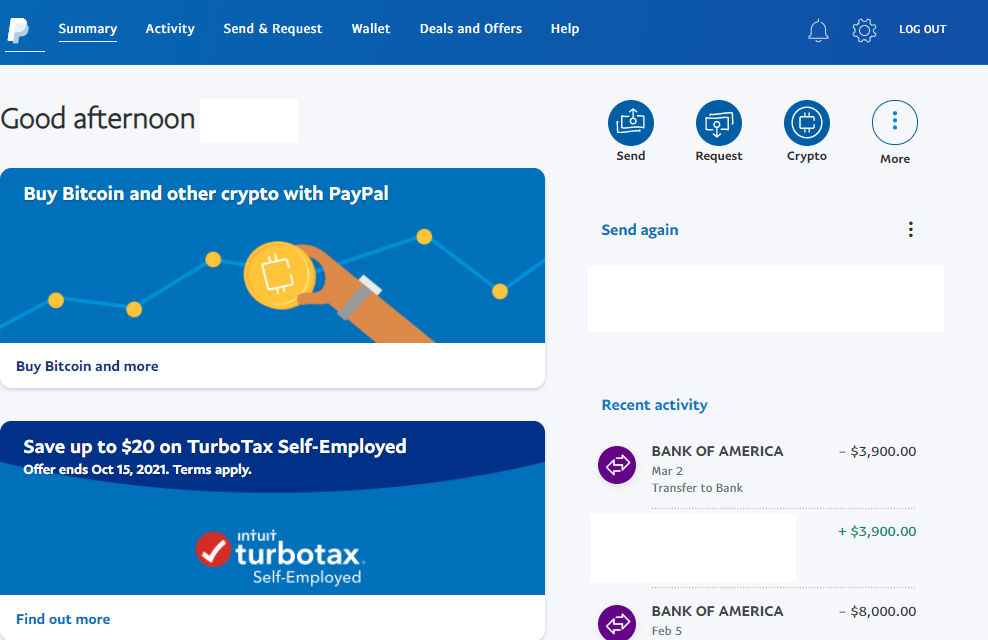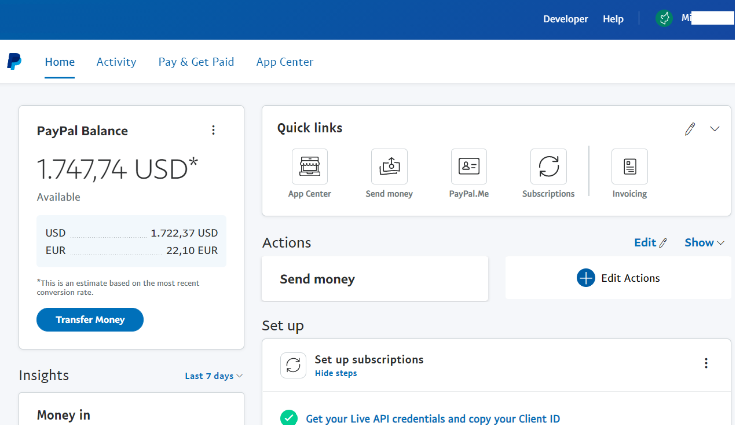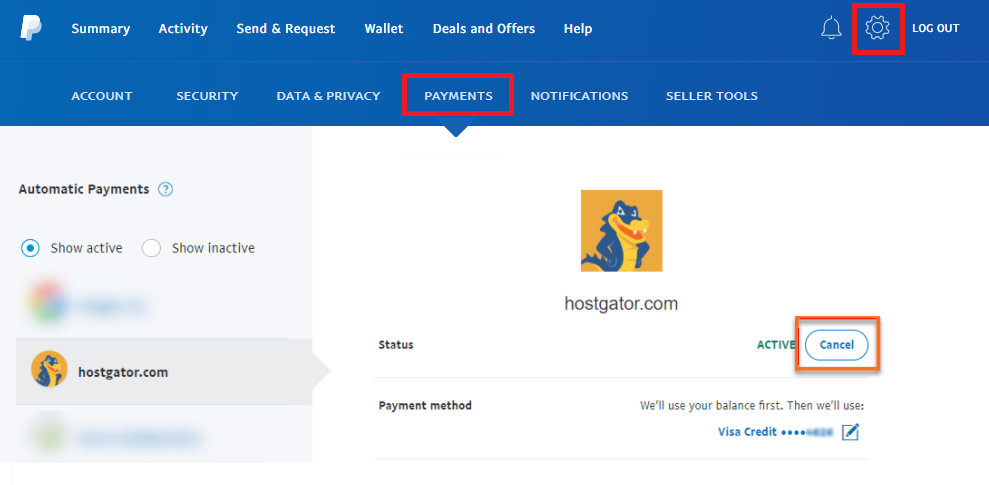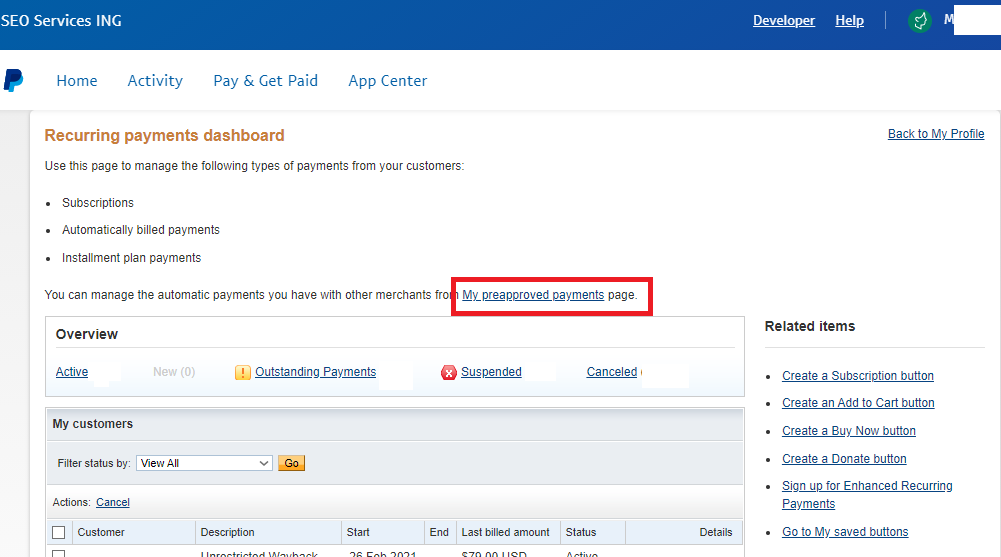Paypal makes it incredibly difficult for customers to cancel recurring payments and manage subscriptions. They either hired terrible user interface designers, or their motivation is more sinister: they purposedly hid the option, because they enjoy receiving the extra payment fees.
So how do you stop these payments on Paypal? This depends on which Paypal dashboard you see after logging in. There are currently at least two completely different-looking dashboards. Click on the image below to see the instructions for your dashboard.
1- Click on the image that corresponds with your Paypal
2- Find the page to manage automatic payments
- Click on the wheel on the top right corner
- Click on the “PAYMENTS” tab
- Click on the button to “Manage automatic payments”
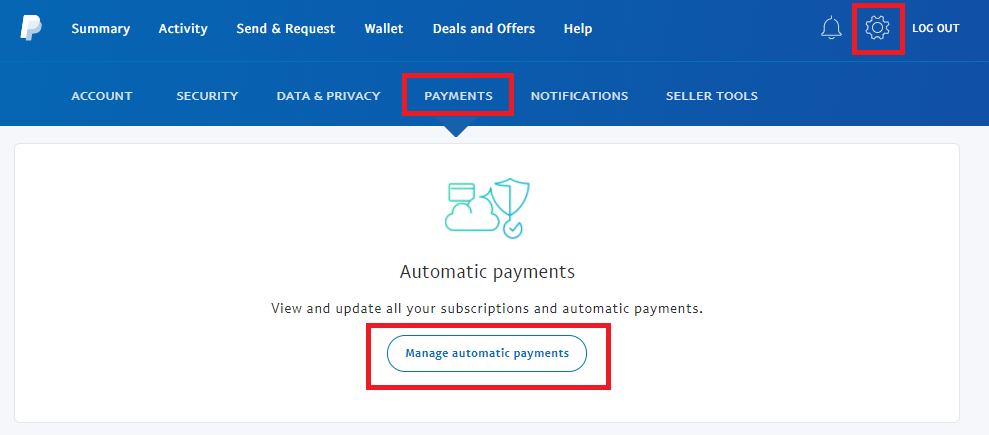
3- Stop the payment
2- Find the page to manage automatic payments – for a business account
This step is unbelievably stupid. Whoever designed this user flow at Paypal should get fired ASAP:
- DO NOT click on “Subscriptions” on the home page. And definitely don’t click on “Pay & Get Paid”. These are all red herrings. Those buttons lead you down rabbit holes that make your life miserable.
- Instead, go to “Account settings” on the top right corner
- Then go the bottom left corner (!!!) and click on “Website Payments”
- After you find this link, it’s easy. Just click on “Update” like in the screenshot below
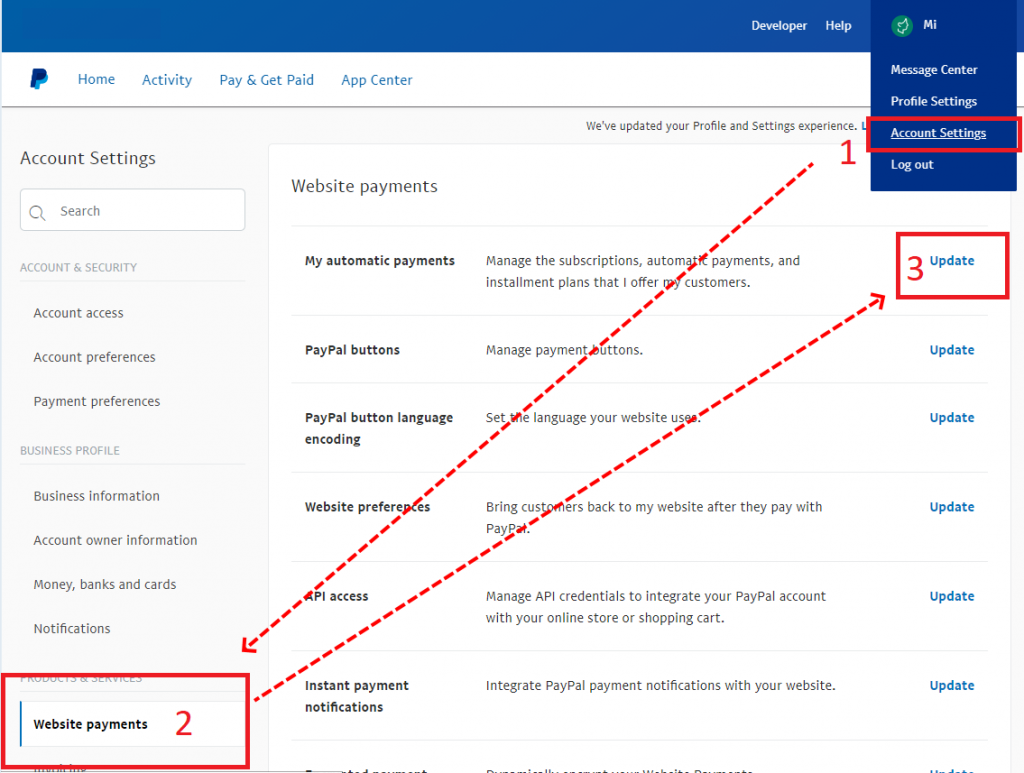
3- Go to the page to manage preapproved payments
This is the last hurdle. There is a lot going on on this page, but you must click on the text-link with anchor text “My preapproved payments”
After you found the “My preapproved payment page” it’s easy to stop the payments. You’ll be able to figure it out yourself from here, so no need for further explanation from our side.
How does Paypal manage subscriptions-related questions?
Paypal themselves provide the following incomplete information:
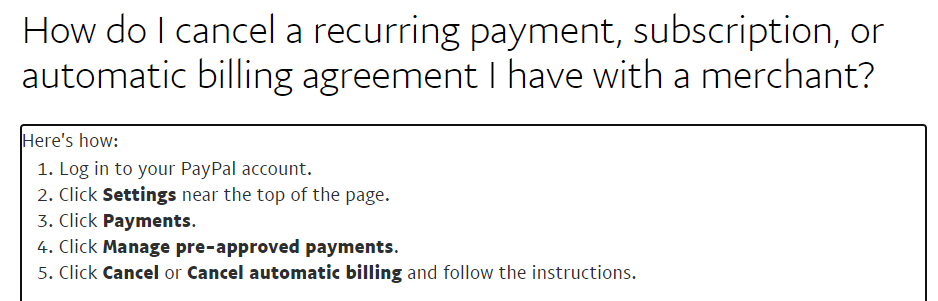
Why is this information faulty? In practice it depends on what version of the Paypal dashboard you are using. As far as we know, there are currently two completely different versions and these instructions don’t work for both dashboards.
For the record: we don’t want to be as evil as Paypal, mobile phone carriers etc. If our customers forget to cancel their payments – and didn’t use our software in the meantime – we are always willing to refund the customer’s last payment.